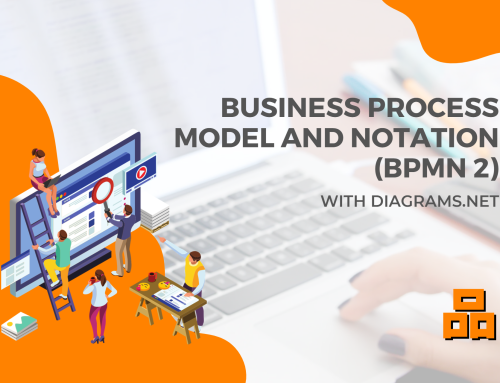What is a Fishbone Diagram and how to make one using Diagrams.net
As part of our series on quality management tools, we’ll discuss fishbone diagrams and how to create them using Diagrams.net. A fishbone diagram, also known as an Ishikawa diagram or cause-and-effect diagram, is a visual tool that helps identify and analyze the possible causes of a problem or effect.
The diagram’s structure resembles a fishbone, with the “head” representing the problem or effect and the “bones” representing potential causes. The inputs, also known as the six Ms, include:
- Man: people involved in the process or problem, such as skills, knowledge, culture, and motivation.
- Machine: equipment or machinery used in the process, including quality, maintenance, age, and efficiency.
- Method: processes or procedures used in the process, including steps, order, documentation, and guidelines.
- Material: raw materials, supplies, or components used in the process, including quality, availability, suitability, and storage.
- Measurement: metrics or measurements used to evaluate the process or problem, including tools, frequency, accuracy, and reliability.
- Environment: physical or external factors affecting the process or problem, such as temperature, humidity, lighting, and social, political, and economic factors.
“Although “Environment” doesn’t begin with the letter “M,” it’s included because the Six Ms were developed by the Japanese automotive industry and translated into English, where “Kankyō” is transliterated as “M.”
Overall, the fishbone diagram with the six Ms is a helpful tool for identifying the potential causes of a problem and can be a valuable part of a quality management toolkit.
How to Make a Fishbone Diagram Using Diagrams.net
Diagrams.net is a free, open-source tool that can be used to create a variety of diagrams, including fishbone diagrams.
Here’s how to make a fishbone diagram using Diagrams.net:
- Open Diagrams.net and click ‘File’-> ‘New,’ and click “Business” in the list of templates.
- Locate and select the “Fishbone” shape and click ‘Create.’
- Enter the problem you want to analyze into the “Problem” box.
- Add the six Ms to the different ‘Cause’ boxes, and fill in the ‘Detail’ with the appropriate factors for each of the Ms
- Customize the diagram’s appearance with the “Format” toolbar, including color, style, borders, size, and spacing.
- Save the fishbone diagram to your computer.
We’ve included three versions of the fishbone diagram; the default, a simplified one, and a modified one for easy input of problem description and causes.
You can right-click and download the image, then open it in Diagrams.net.
The default Fishbone diagram:

Simplified fishbone diagram:

Modified for easy input of problem description and causes:

If you’re new to Diagrams.net, visit their website and YouTube channel for more information and tutorials on using the tool. On the website, you’ll find tutorials, documentation, and user forums to help you get started with creating fishbone diagrams and other diagrams. The Diagrams.net YouTube channel features a variety of video tutorials, ranging from basic introductions to advanced features and techniques.
Here are some helpful links:
- Diagrams.net website: https://www.diagrams.net/
- YouTube channel with tutorials: https://www.youtube.com/@drawioapp
Conclusion
In conclusion, fishbone diagrams are a powerful tool for identifying the root causes of problems and improving quality and efficiency in various industries. With Diagrams.net, you can create professional-looking fishbone diagrams that help you visualize and analyze the potential causes of an effect.
Copyright notice:
diagrams.net is a trademark, and draw.io is a registered trademark of JGraph Ltd and draw.io AG. JGraph Ltd is a company registered in England, draw.io AG is registered in Switzerland. Jointly, these companies develop and own the software, run the diagrams.net and draw.io sites, and own the diagrams.net and draw.io brands.
Read more about the diagrams.net open-source project.
Check out our other posts on quality management tools in the QA-tools category!